Command Palette
The command palette provides handy access to many pages and actions in the Control Panel without having to leave your keyboard.
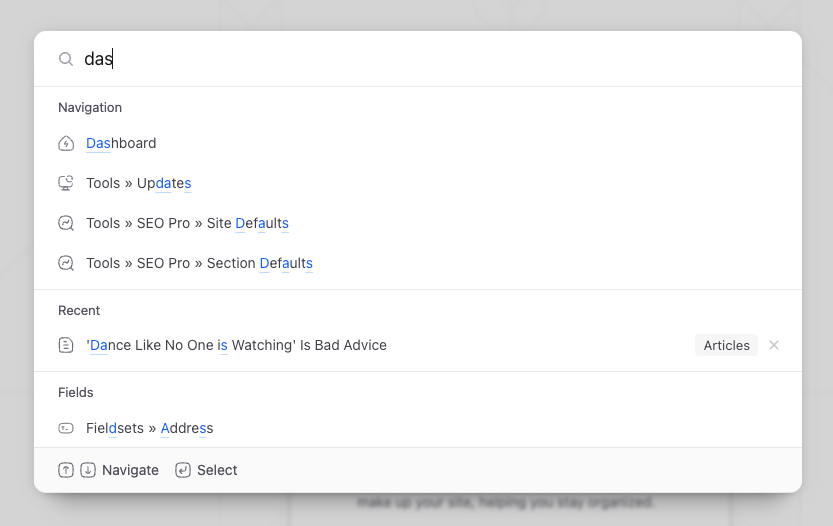
Out of the box, it provides things like:
- Content search
- Control panel navigation
- Recently visited pages
- Intelligent page-specific and contextually relevant actions
- Links to relevant documentation
- Access to user preferences, light/dark mode, etc.
Extending the Command Palette#
If you're extending the CP nav, the command palette will automagically populate itself with those nav items 🎉
However, you may find yourself in a situation where you need to add more custom items to the command palette. You can do this in a variety of ways...
PHP#
If you wish to add basic links from PHP, simply add the following to a service provider, or to a controller for page-specific links:
use Statamic\Facades\CommandPalette;
CommandPalette::add(
text: 'Staff Calendar'
url: '/custom-laravel-route',
icon: 'calendar',
);
Advanced Link Example#
You can also pass an array to text if you want to use the same arrow conventions Statamic uses throughout the command palette (ie. Search » Ancient » Hotbot).
Or maybe you want to configure whether to openNewTab, or even disable trackRecent to prevent it from showing up in recent items, etc.
use Statamic\Facades\CommandPalette;
CommandPalette::add(
text: ['Search', 'Ancient', 'Hotbot'],
url: 'https://hotbot.com',
icon: 'sexy-robot',
openNewTab: true,
trackRecent: false,
);
JavaScript#
JavaScript can also be a great place to add page-specific links, or even contextually relevant actions that might require JS logic.
Parameter-wise, the JS API mostly mirrors the parameter set of the PHP API, with a few key differences and additions:
-
The
add()method is available via the globalStatamic.$commandPalettehelper:Statamic.$commandPalette.add({text: ['Search', 'Ancient', 'Hotbot'],url: 'https://hotbot.com',icon: 'sexy-robot',openNewTab: true,}); -
The JS API allows you to specify custom
actionandwhenfunctions, for controllingwhenthe item is visible in realtime, or for running custom JSactionlogic on selection:Statamic.$commandPalette.add({text: 'Celebrate',icon: 'star',when: () => entryIsPublished(),action: () => throwConfetti(),}); -
The JS API gives you a bit more control over where the item is displayed in the command palette.
For example, though items are always fuzzy-searchable, they are normally rendered further down in the
Miscellaneoussection of the command palette. You can increase visibility by moving them to top section of the command palette by putting them into theActionscategory:Statamic.$commandPalette.add({// ...category: Statamic.$commandPalette.category.Actions,});On busier pages, you can also
prioritizeprimary callout style actions to the very very top, since they normally default to alphabetical order within the section:Statamic.$commandPalette.add({// ...prioritize: true,}); -
The
trackRecentoption forurlbased link items defaults tofalseon the JS side, because things tend to be more context-specific on the JS side. Of course, you can override this:Statamic.$commandPalette.add({// ...trackRecent: true,});
Template Component#
Sometimes you'll find yourself in a situation where you want to use the JS API to wire up a simple link or button in your template to your command palette, and you don't want to have to extract out to a JS component to do so.
For these situations, you may use the <ui-command-palette-item> component, which is a Vue component that wraps the JS API:
<ui-command-palette-item
text="Hotbot"
url="https://hotbot.com"
open-new-tab
>
<a href="https://hotbot.com" target="_blank">Hotbot</a>
</ui-command-palette-item>
If you want to dry up duplication, you may also use the v-slot to reuse things like text, icon, url, etc.
<ui-command-palette-item
text="{{ __('Hotbot') }}"
url="https://hotbot.com"
icon="sexy-robot"
open-new-tab
v-slot="{ text, url, icon }"
>
<ui-button :text="text" :href="url" :icon="icon"></ui-button>
</ui-command-palette-item>
Docs Feedback
Submit improvements, related content, or suggestions through Github.
Betterify this page

